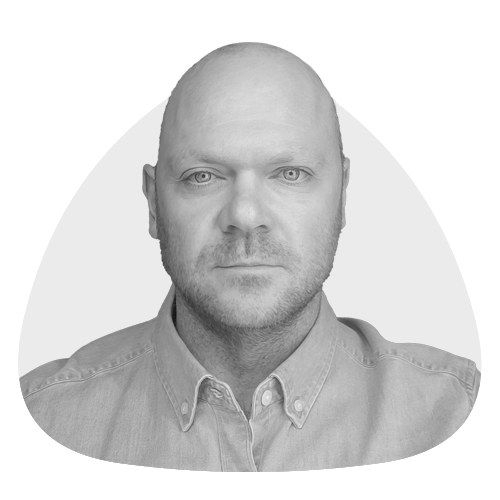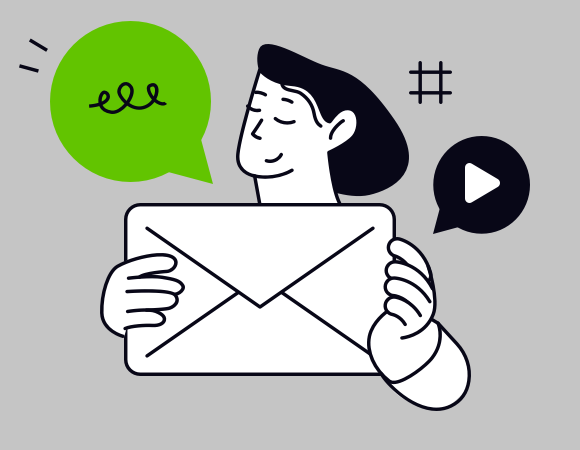It’s the 2020s. Your marketing emails need to be accessible. It’s an ethical and legal obligation. Actually, scrap that – it’s simply the right thing to do.
But there are a lot of accessibility considerations, and therefore a lot of things to accidentally overlook. Here’s a handy checklist to keep your emails on track.
Use proper text
Images of text is awful practice and a major barrier to accessibility. Don’t do it – ever.
Use a minimum body copy font size of 16 pixels
That is generally agreed upon to be the smallest acceptable size for body copy. A bit bigger is even better. And it’s worth getting out of old habits of rendering footer content in miniscule lettering. If something is important enough to include in an email, it’s important enough to be readable.
Left-justify paragraphs of text
Centered text is fine for headings and calls‑to‑action. Larger blocks of copy, however, should always sit to the left. It’s easier on the human eye and an easily-implemented accessibility improvement.
Code semantically
HTML is full of descriptive elements like <h1> for primary headings and <footer> for, well, footers. Use them. Alternatively, you may wish to consider their ARIA equivalents.
Describe your tables
Add role="presentation" to every table that makes up your email (unless it is actually a data table of course). The HTML <table> element is repurposed in emails for structure rather than data, so make sure it’s marked as such.
Use responsive code properly
Your email’s content should fit to any screen size. But if you need to resort to cheating – i.e. doubling up blocks of content with separate desktop and mobile sections – then your design needs to be re-evaluated.
Use high contrast colouring
Low contrast can be difficult for a visually‑impaired person. Make sure your text, buttons and images stand out. How do you know if the contrast is sufficient? Try running your view online link through the Web Accessiblity Evaluation Tool.
Use high‑resolution imagery
Low resolution (or actual size) images look blurry on modern high density screens. Make sure all of your images are saved at double the maximum logical resolution at which they’ll appear in your email.
Optimise your images
Big file sizes + email is not a good combo. Mobile users in slow network areas will experience sluggish download times and potential broken images.
Describe images via alt tags
Readers using screen readers won’t know what your images depict unless you describe them. Developmental laziness excludes customers. Take a few seconds to type photograph of this or illustration of that.
Use blank alt tags on decorative images
But don’t waste your reader’s time by tagging images as decorative curve or suchlike. It’s just fluff.
And keep decorative images to a minimum
The more complex your design, the more section‑hopping a screen reader needs to perform. Not to mention the greater the chance of your email breaking. Web is the place for fancy. Email works best with a little more restraint.
Prepare for non‑animated animated GIFs
Outlook doesn’t like GIFs. It’ll only show the first frame. If something essential sits later in your animation, not everyone will see it.
Go easy on the GIFs
TV shows are announced with a warning when strobe effects or other flashing colours are coming up. You don’t have the luxury of forewarning people in email, so keep your animated GIFs gentle.
Use PNG images with transparency
Logos, icons and other non‑rectangular images can be unexpectedly left sitting in blocks of colour on dark mode. Use PNGs with transparency instead to let them blend naturally.
Don’t put critical content in background images
Because background images in email have a flaky history. Use them for cosmetic purposes only, and make sure your email still looks good if it falls back to a flat colour.
Maintain a consistent layout
It’s fairly popular in email to have alternating left/right layouts for images and text from story to story. Because it… looks cool? But from a screen reader’s perspective, the layout is confusingly inconsistent. A uniform design is much easier to navigate. Oh, and don’t be tempted to mess with the page’s tab index sequence instead!
Use plenty of white space
Too many things crammed together is visually distracting. Space items apart and give your design room to breathe.
Don’t cluster links
Text links or other small elements should never be close to each other. It’s confusingly fractured, and a finger pressing a touchscreen is liable to hit the wrong one.
Big buttons
Your major links should be presented as large, easy‑to‑press buttons. That keeps them both visually and functionally prominent. For maximum accessibility, make sure they are clickable all over and not just the text in the middle.
Design and code for dark mode
Oh, and on that topic – make sure your email is explicitly coded for dark mode. That means a carefully selected alternative colour palette and possibly substitute images in places that make sense.
Write concise copy
Rambling passages of text are not well‑suited to marketing emails (great for blogs though!). Tell people the essentials and let them click through to a website if they’re interested in the full story.
Don’t use cryptic subject lines or preheaders
Open-bait subjects don’t do anyone any favours. Respect your customer’s time by letting them know in advance if a message is worth opening.
Use descriptive calls‑to‑action
Ambiguous and mixed links are common in email. Often a feature’s image links to a different place than its button. You may know what goes where, but your customer does not.
Don’t overlink
Linking every square inch of your mailing to a landing page is frustrating for the end user. Only link calls-to-action or images that make logical sense. Paragraphs of text do not warrant links!
Keep your code under 100KB
Or your email will be clipped in Gmail.
Always include a view online link
Your email may be rendering perfectly in all of your tests, but that’s not the point. Your user may prefer or need to view it in a browser for personal reasons.
Don’t send from a no-reply address
Email is a communication tool. Don’t send the wrong message by making it a one-way street.
Send relevant content
Segmentation and targeting isn’t the most obvious aspect of accessibility, but it is one nonetheless. Presenting people only with relevant information helps to ensure that your mailings feel inclusive.
Test, test, test
Testing deserves a checklist all of its own. Broadly speaking, the following accessibility aspects of your email need to be checked for every send:
- Visual check: the most obvious one. Your email needs to look presentable on as many devices and email applications as possible. A bank of real devices and/or previewing service like Litmus is a must.
- Screen reader check: knowing how your email sounds is often overlooked. Look out for phrases like “2X points”. That may make sense when read, but when spoken it’ll sound like “two x” than “two times”.
- Dark mode check: if you check light mode only, you’re only getting half the picture. Always take the time to check your email in forced dark mode environments like Outlook, and in controlled dark mode environments like iPhone Apple Mail.
- Images-off check: your email needs to remain perfectly understandable even if images fail to load – which can happen for various reasons.
Is that everything?
Probably not. Accessibility is not black and white – it’s a scale. But the good news is that you don’t need to produce the perfect accessible email overnight or indeed ever. Every step towards more accessible emails is a victory in itself.